Step 3: Select Restore Location
In the third step of the New Task Wizard you need to decide where you want the backed up files to be restored to.
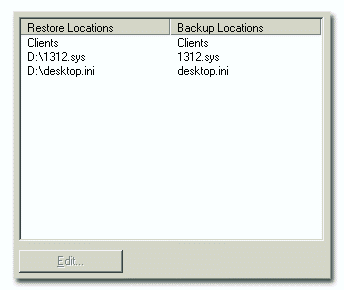
Handy Backup remembers the original destination of backed up data. By default, Handy Backup offers to restore the data to its original location.
To restore file to a different location, follow these steps:
- Select the file in the list, and then click Edità
- Type a path or click the Browse for folder
 button to browse for the desired destination folder.
button to browse for the desired destination folder. - Click OK.
- Repeat steps 1-3 for each file you want to restore to different locations.

To choose a different destination, click Edit...